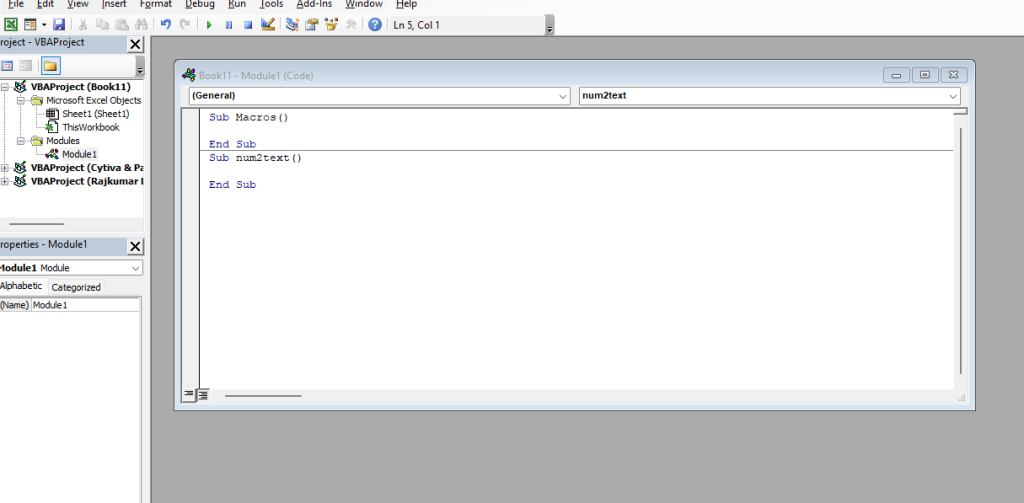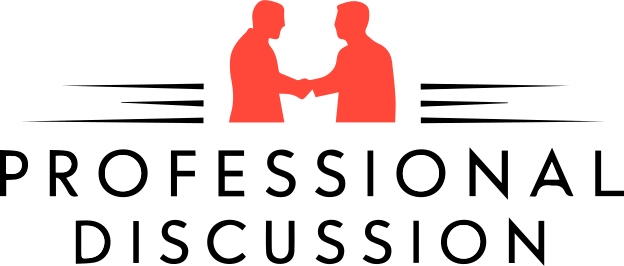In Ms excel there is no any short cut key in the menu bar where you can convert the number in to Text.
For that you need to create a macro then you will be able to convert your words in to text.
If you are not good in coding then wait here i have brought the code in very simple steps by applying this you can convert your number in text.
Working with financial data in Excel often involves more than just numbers—sometimes, you need to present amounts in words for documentation, invoices, cheques, or formal reports. Manually writing numbers like ₹1,25,000.75 as “One Lakh Twenty-Five Thousand and Seventy-Five Paise Only” can be tedious and error-prone, especially when dealing with large datasets.
To simplify this task, we’ve created a powerful Excel macro that automatically converts numeric values into text in Indian Rupee format. This means no more worrying about spelling mistakes, inconsistent formatting, or time-consuming manual entry. Just enter the number in a cell, use the formula, and get a perfectly formatted result like:=ConvertToRupees(A2) → “Rupees One Thousand Two Hundred Fifty and Seventy Five Paise Only”`
This macro is especially useful for accountants, finance professionals, small business owners, and anyone who generates payment documents or reports that require amounts in words. It supports both whole numbers and paise values, formatted in the traditional Indian numbering system—lakhs and crores instead of millions and billions
For example 1250.75 → Rupees One Thousand Two Hundred Fifty and Seventy Five Paise Only.
Step 1- Press ALT + F11 in Excel to open the VBA Editor.
Step 2- Insert a new Module (Insert > Module).
Step 3- Paste the above code.
Step 4- Close the editor.
Step 5- In any cell, use the formula: =ConvertToRupees(A1)
Copy and past given below code (Red Colour) =>
Function ConvertToRupees(ByVal MyNumber)
Dim Rupees, Paise, Temp
Dim DecimalPlace, Count
Dim Place(9) As String
Place(2) = " Thousand "
Place(3) = " Lakh "
Place(4) = " Crore "
ReDim Numbers(0 To 99) As String
Dim i As Integer
Numbers(0) = ""
Numbers(1) = "One"
Numbers(2) = "Two"
Numbers(3) = "Three"
Numbers(4) = "Four"
Numbers(5) = "Five"
Numbers(6) = "Six"
Numbers(7) = "Seven"
Numbers(8) = "Eight"
Numbers(9) = "Nine"
Numbers(10) = "Ten"
Numbers(11) = "Eleven"
Numbers(12) = "Twelve"
Numbers(13) = "Thirteen"
Numbers(14) = "Fourteen"
Numbers(15) = "Fifteen"
Numbers(16) = "Sixteen"
Numbers(17) = "Seventeen"
Numbers(18) = "Eighteen"
Numbers(19) = "Nineteen"
Numbers(20) = "Twenty"
For i = 21 To 99
Select Case i \ 10
Case 2: Temp = "Twenty"
Case 3: Temp = "Thirty"
Case 4: Temp = "Forty"
Case 5: Temp = "Fifty"
Case 6: Temp = "Sixty"
Case 7: Temp = "Seventy"
Case 8: Temp = "Eighty"
Case 9: Temp = "Ninety"
End Select
If i Mod 10 > 0 Then
Temp = Temp & " " & Numbers(i Mod 10)
End If
Numbers(i) = Temp
Next i
MyNumber = Trim(Str(MyNumber))
DecimalPlace = InStr(MyNumber, ".")
If DecimalPlace > 0 Then
Paise = GetTens(Left(Mid(MyNumber, DecimalPlace + 1) & "00", 2), Numbers)
MyNumber = Trim(Left(MyNumber, DecimalPlace - 1))
End If
Count = 1
Do While MyNumber <> ""
Temp = GetHundreds(Right(MyNumber, 2), Numbers)
If Temp <> "" Then Rupees = Temp & Place(Count) & Rupees
If Len(MyNumber) > 2 Then
MyNumber = Left(MyNumber, Len(MyNumber) - 2)
Else
MyNumber = ""
End If
Count = Count + 1
Loop
ConvertToRupees = "Rupees " & Rupees
If Paise <> "" Then
ConvertToRupees = ConvertToRupees & " and " & Paise & " Paise"
End If
ConvertToRupees = ConvertToRupees & " Only"
End Function
Private Function GetHundreds(ByVal MyTens, Numbers)
Dim Result As String
If Val(MyTens) = 0 Then Exit Function
If Len(MyTens) = 1 Then MyTens = "0" & MyTens
If Val(Left(MyTens, 1)) > 0 Then
Result = Numbers(Val(Left(MyTens, 1))) & " Hundred "
End If
If Val(Right(MyTens, 2)) > 0 Then
Result = Result & Numbers(Val(Right(MyTens, 2)))
End If
GetHundreds = Result
End Function
Private Function GetTens(TensText, Numbers)
GetTens = Numbers(Val(TensText))
End Function
You can also refer the below screenshot for easy reference. Press ALT + F11 in Excel to open the VBA Editor. or View Macro
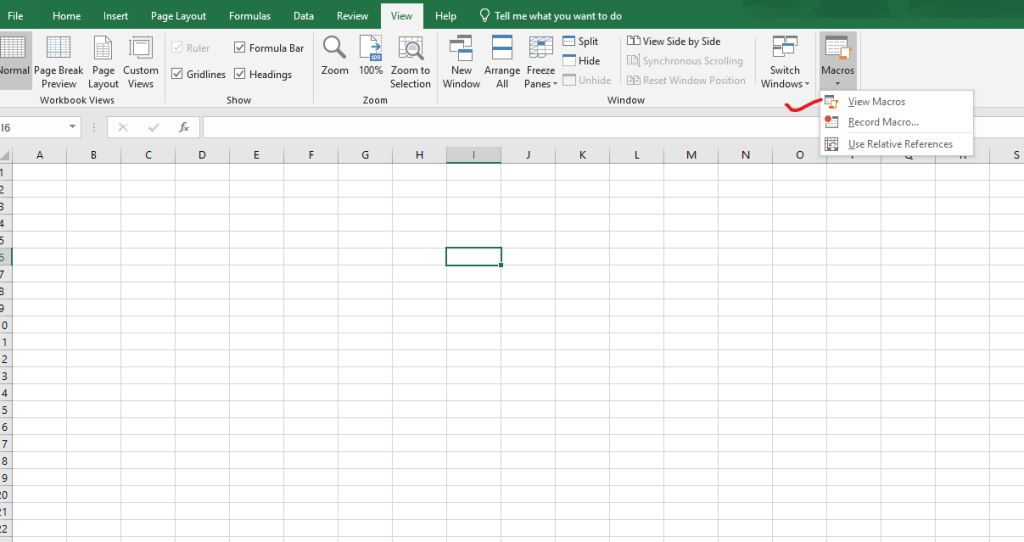
Paste the above code.
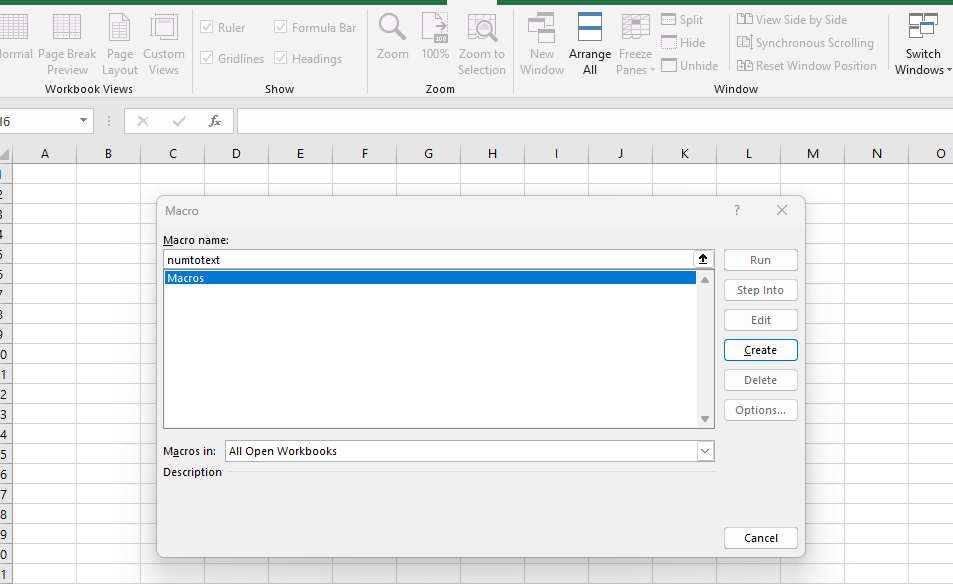
Paste the above code.